05. Pulling Changes From A Remote
Pull changes from a remote
Let’s say that we are in a situation where there are commits on the remote repository that we do not have in our local repository. This can happen in several ways: You could be working on a team, and a co-worker has pushed new changes to the remote. Alternatively, you could be working on the same project but from different computers -- for example, say you have a work computer and a personal computer, and you contribute to the repo from both of them. If you push changes to the repo from your work computer, the local repo on your personal computer will not reflect those changes. How do we sync new changes that are on the remote into the local repository? That's exactly where we're going to be looking at now. Let's first look at how pulling in remote changes works in theory, then we'll actually do it ourselves!
L1 - Git Pull In Theory
I said it before but I'll say it again, the branch that appears in the local repository is actually tracking a branch in the remote repository (e.g. origin/master in the local repository is called a tracking branch because it's tracking the progress of the master branch on the remote repository that has the shortname "origin").
Add remote changes
Since we don't have any commits on our remote repository yet and we're not collaborating with anybody we're going to fake it and add some commits manually through GitHub's interface on the web.
A walk-through video is below. Use the code snippets to follow along in the video.
New CSS Content
Add the following new ruleset:
.destination:hover h2 {
transform: rotate(0deg);
}Add transition: transform 0.5s; to the h2 ruleset, so it should now be:
h2 {
margin: 0;
transform: rotate(-45deg);
transition: transform 0.5s;
text-shadow: 0 0 5px #01579b;
}L1 - Adding A Commit On GitHub
⚠️ Prefer Working Locally ⚠️
Because GitHub has a web interface, it allows you to add commits manually through its interface. But just because you can do a thing, doesn't mean you should. I've demoed making these changes this way so that we could simulate commits being on the remote repository but not in the local repository. But I recommend that you should always work locally on a project and then push those changes to the remote repository.
Retrieve remote commits
Now let's compare our local repository and our remote repository. We only have three commits in our local repository:
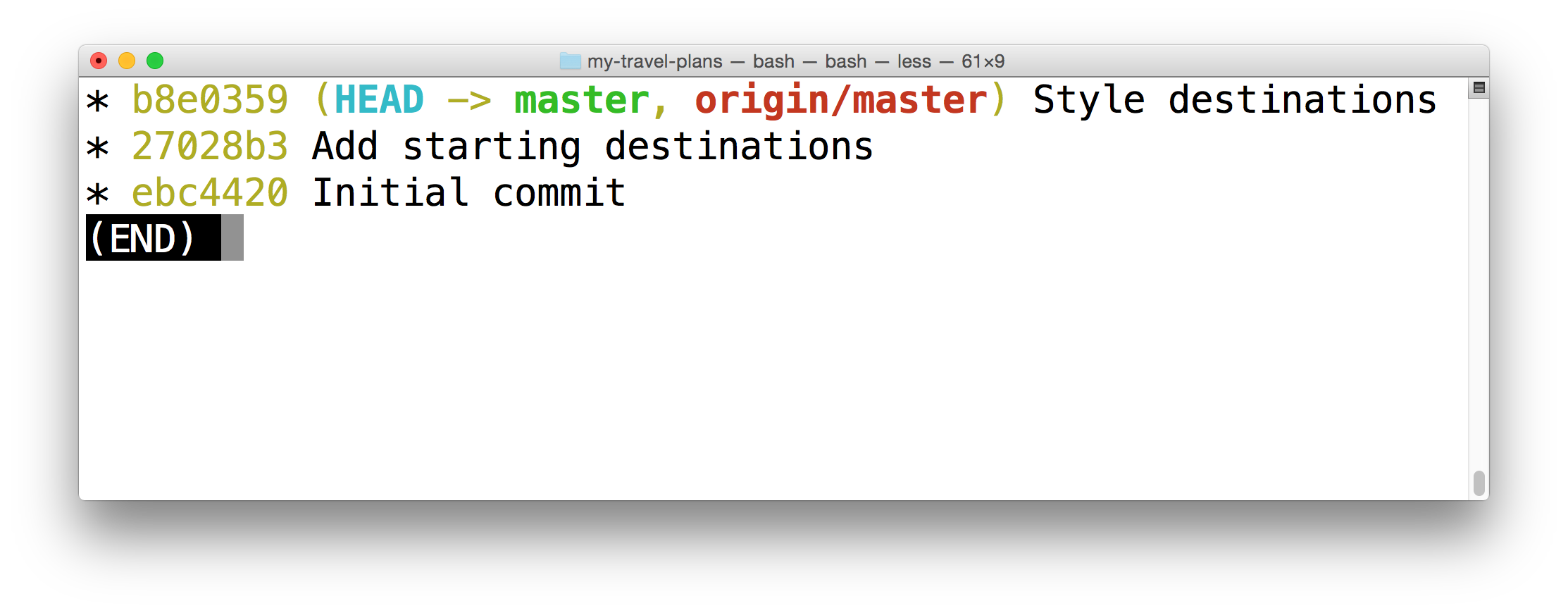
Our local repository only has three commits in it.
While there are actually four commits in the remote repository:
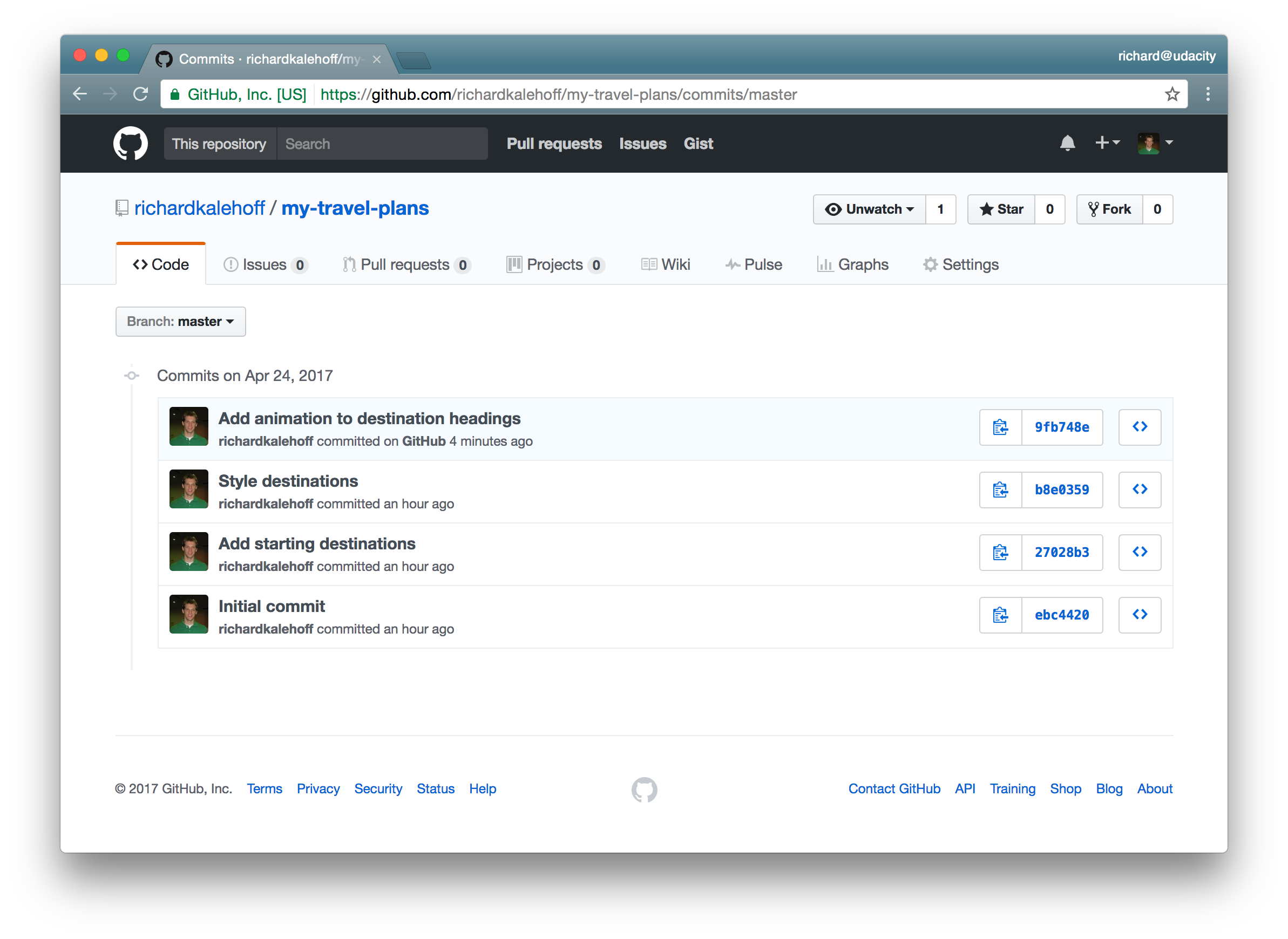
The remote repository on GitHub has four commits. The three from our local repository and the one we manually added on GitHub.
Pulling Changes with git pull
The local commits end at commit 5a010d1 while the remote has two extra commits - commit 4b81b2a and commit b847434.
Also, notice that in our local repository when we did the git log the origin/master branch is still pointing to commit 5a010d1.
Remember that the origin/master branch is not a live mapping of where the remote's master branch is located. If the remote's master moves, the local origin/master branch stays the same. To update this branch, we need to sync the two together.
git push will sync the remote repository with the local repository. To do the opposite (to sync the local with the remote), we need to use git pull. The format for git pull is very similar to git push - you provided the shortname for the remote repository and then the name of the branch you want to pull in the commits.
$ git pull origin master
Running git pull origin master will retrieve the commits from the master branch on the origin remote repository.
There's several things to note about running this command:
- the format is very similar to that of
git push- there's counting and compressing and packing of items - it has the phrase "fast-forward" which means Git did a fast-forward merge (we'll dig into this in just a second)
- it displays information similar to
git log --statwhere it shows the files that have been changed and how many lines were added or removed in them
- it displays information similar to
If you don't want to automatically merge the local branch with the tracking branch then you wouldn't use git pull you would use a different command called git fetch. You might want to do this if there are commits on the repository that you don't have but there are also commits on the local repository that the remote one doesn't have either.
Let's take a look at git fetch.
Recap
If there are changes in a remote repository that you'd like to include in your local repository, then you want to pull in those changes. To do that with Git, you'd use the git pull command. You tell Git the shortname of the remote you want to get the changes from and then the branch that has the changes you want:
$ git pull origin masterWhen git pull is run, the following things happen:
- the commit(s) on the remote branch are copied to the local repository
- the local tracking branch (
origin/master) is moved to point to the most recent commit - the local tracking branch (
origin/master) is merged into the local branch (master)
Also, changes can be manually added on GitHub (but this is not recommended, so don't do it).